iTunes - Move And Organize File From iPod
This topic may be old but rather useful when your music file at iPod is your only copy. By default, iPod scramble your music files into random name. Although the file names are randomized, the ID3Tag are retained.
Follow these steps to move your iPod music files to local disk in organized folder for Windows 7
1. At your file explorer, click on Organized -> Folder and search option
2. Go to view tab and enable view for hidden files
3. Plug in your iPod and you should see a iPod drive at your file explorer
4. Navigate at your iPod drive, go to iPod_Control\Music folder. This is where all music files are stored in scrambled manner
5. Copy this folder to a place in local harddisk
6. Open iTunes. Make sure your music library is empty
7. At iTunes, go to Edit -> Preference. Go to Advance tab and check "Keep iTunes Media folder organized" check box. Then, click Ok.
8. Then, go to File -> Add Folder To Library. Select the folder where you have copied your iPod music files. If library added successfully, your music files will be loaded at iTunes Music Library
9. After iTunes had loaded your library, select the files which you want to unscramble. Then, right click -> Consolidate Files.
10. After consolidation, your music files will be unscrambled/consolidated at the default iTunes Music folder. Normally, it will be located at C:\Users\[YOUR_USER_NAME]\Music\iTunes\iTunes Media\
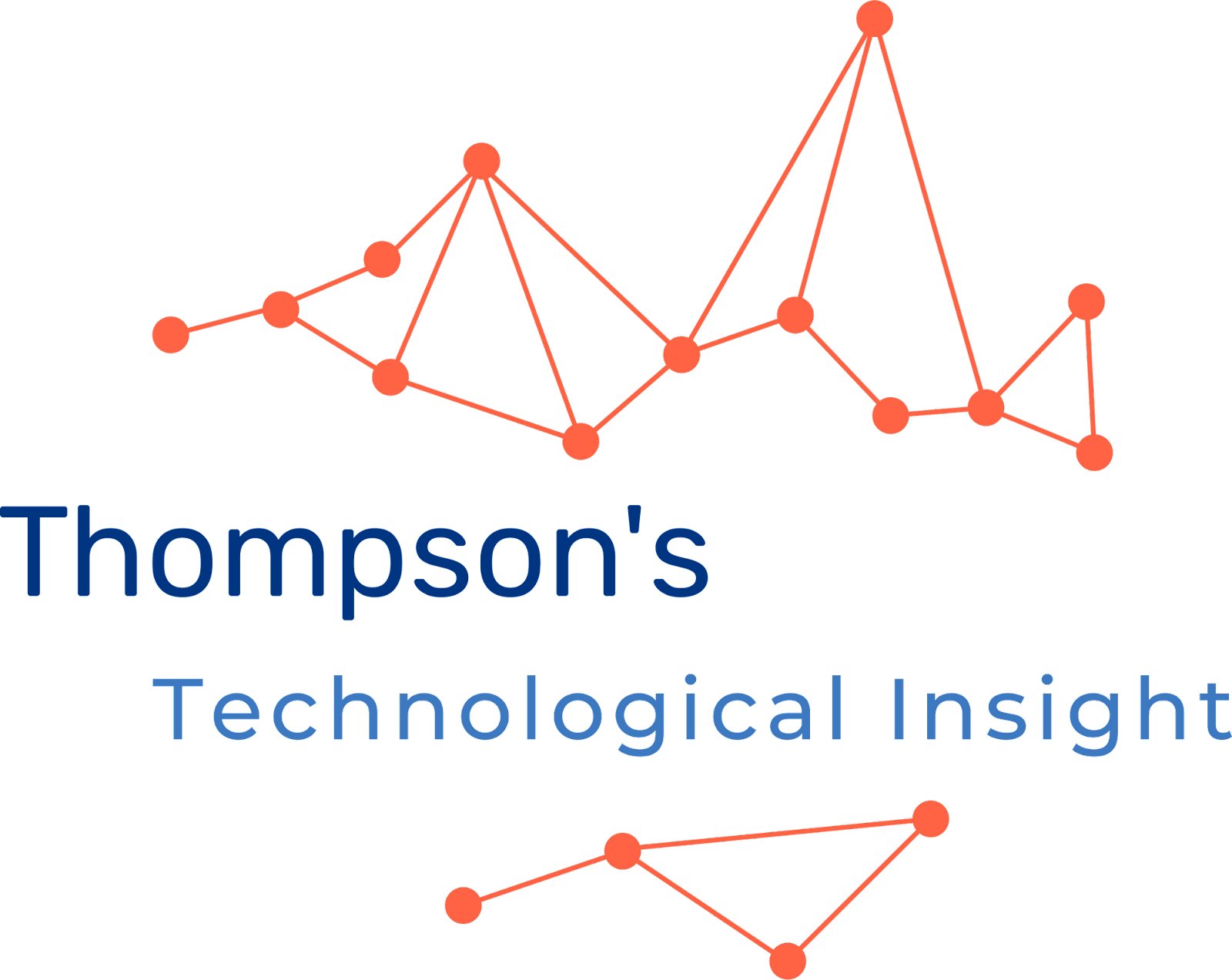




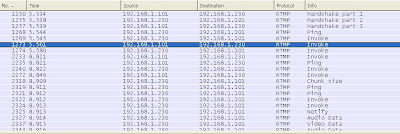

Comments
Post a Comment